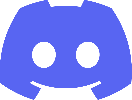The shortcuts in RIKradiant are quite different from the "typical" radiant versions.
If you have previous experience with an older type of radiant and have little to no interest in learning some new, superior shortcuts that could speed up your mapping, have a look at the bottom of the page :)
LMB = Left mouse button.. RMB = Right mouse button
MMB = Middle mouse button (usually when you click the scroll wheel)
WASD = Either of the individual keys W, A, S, or D.
General usage shortcuts:
| Q | Deselect. Will "unselect" whatever you have currently selected |
| R | Delete current selection. |
| E | Merge selected brushes. |
| SHIFT + E | Subtract selected brushes |
| Spacebar | Duplicate current selection. |
| H | Hides current selection |
| Mouse scroll | Zoom in and out |
| RMB | Hold and drag to move the grid view around. Click once to show misc shortcuts. |
| SHIFT + H | Shows everything that has been hidden. |
| G | Place selection on the current grid size. TIP: this can be extremely useful! |
| SHIFT + G | Reverts selected entities to worldspawn. This means that if you e.g. select a start timer, and click shift+G it will become "normal brushes" again, so you can change them around however you want! :) |
| 1 - 9 | Change grid size. From 1 to 256. |
| X | Select clipper tool. Click in the grid view to place clip points. Click and hold on the points to move them. |
| C | Cuts the selected brushes using the "line" drawn with the clipper tool. |
| SHIFT + C | Same as C, but removes the "left" part. (imagine you're standing at point0, looking at point1, everything on the left side will be removed) |
| LMB Hold | Move or resize the selected brush. Click ON the brush to move it, click outside of it to resize it. Will also rotate or move the brush if you do not have "QE" (Quick edit) selected. |
| SHIFT + LMB | Click to select or deselect a brush. Hold LMB (and shift) and drag to select multiple brushes. |
| SHIFT + WASD | Move the selected brush(es) around. Depends on which XYZ orientation you have the grid view set to. |
| SHIFT+ALT+W | Move the selected brush(es) vertically UP (on the Z axis) regardless of XYZ orientation. |
| SHIFT+ALT+S | Move the selected brush(es) vertically DOWN (on the Z axis) regardless of XYZ orientation. |
| CTRL + Z | Undo |
| CTRL+SHIFT+Z | Redo |
| CTRL + C | Copy current selection |
| CTRL + V | Paste (will give an error message unless what you have copied is actual map data) |
| F | Open the surface inspector (tool for manipulating textures) |
| J | Open the entity list. |
| K | Connect two entities. For e.g. creating teleporters. |
| L | Light properties. NOTE: Hardly any of these light features are supported. Only the color changer is what you should care about. |
| M | Media browser |
| N | Entity properties |
| O | Console |
| T | Create a decal for the selected brush FACE. (Note: you mist select a single SIDE of a brush for this to work, not an entire brush) |
| Y | Texture window |
| CTRL + L | Layers window. |
| CTRL + MMB | Moves the camera view to this location |
| MMB | Look at this location in the camera view. Hold MMB and move mouse to look around. |
| CTRL + S | Saves the map |
| CTRL + O | Open a map file |
| Z | Drag edges ("corners") |
| Y | Drag faces (sides) |
Camera window shortcuts:
(A lot of the shortcuts above also applies to the camera window, but these are pretty much exclusive to the camera window itself)
| RMB | "Enter" into (or leave) the camera window, so you can fly around and so forth. Once the camera window has focus, click the right mouse button once more to leave it. |
| WASD | Move around in the camera window. |
| SHIFT + LMB | Select a brush. Hold and drag to select multiple just like in the grid view. |
| CTRL + LMB | Select individual brush FACES, or individual SIDES of the brush. This is mostly useful for texturing! |
| CTRL + move mouse | Move around in the camera view. "Up and down and side to side"- |
| CTRL+SHIFT+Move mouse | Move around in the camera view. "Side to side and in and out". This and the above shortcut can be very helpful to zoom in slowly or move very controlled to the side. In other words, move more precisely than you'd be able to do just using the WASD movement. |
| CTRL + MMB | Copy the texture from this brush face (side). |
| MMB | Paste the texture copied onto other brush sides. This is often the quickest way of texturing details and alike. |
Dear Legacy Radiant Users
I realize all this talk of new shortcuts is very scary, and I apologize. But there is help to be found! If you open your RIK install folder and look in:
./Programs/Radiant/_config/
You will find a file named " input_legacy.xml". Delete the "input.xml" file and rename the "input_legacy.xml" to "input.xml"! This still won't be 100% the same as old radiant versions, but it's a lot closer.
Also, there is a file there named " user_splitpane.xml". If you delete the current "user.xml" and then rename this file to "user.xml" you'll get the typical "4 window" layout as opposed to RIKradiant's "Embedded" layout.